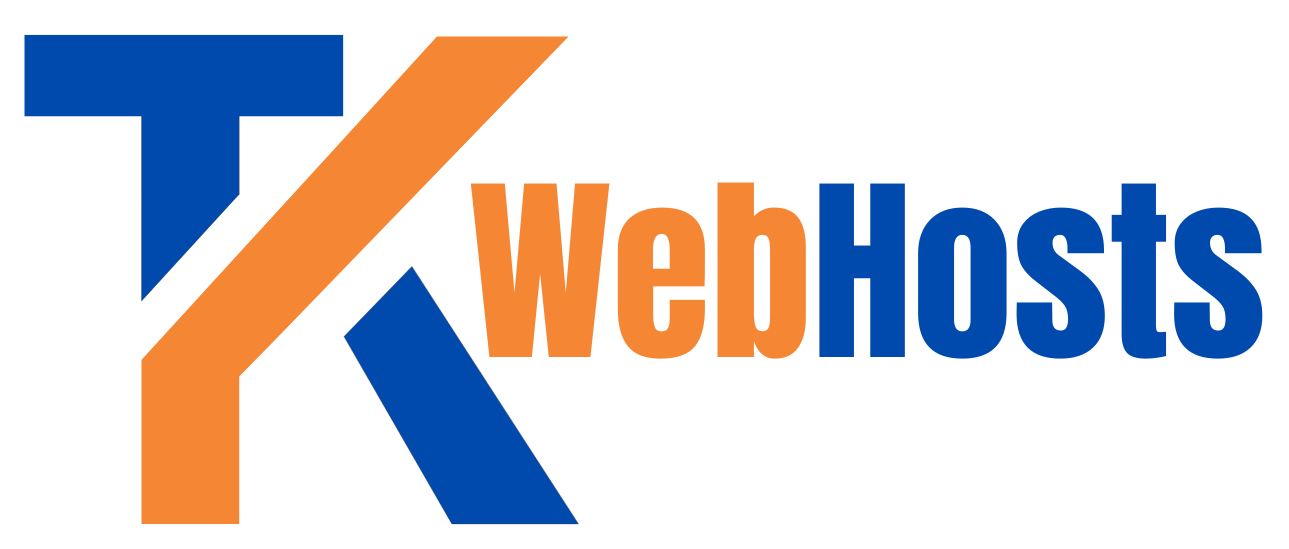Email Security Services & Solutions
Emails are the digital couriers of our interconnected world. They carry messages, documents, and even emotions across vast distances. But behind the scenes, a silent battle rages—a battle to safeguard our inboxes from threats.
- The Phantom Menace: Spam and Phishing
- Imagine your inbox as a bustling marketplace. Among the legitimate traders, there lurk shady characters peddling counterfeit goods. These are the spammers and phishers.
- Spam: Spam refers to unsolicited and often malicious emails sent in bulk. Effective spam filtering mechanisms are crucial to keep unwanted messages out of users’ inboxes. They are unsolicited emails promising riches, miracle cures, or dubious opportunities. They clutter our inboxes like unwanted flyers.
- Phishing: Crafty emails disguised as trustworthy entities—banks, colleagues, or even royalty. Their goal? To steal your secrets.
- The Guardians: Authentication and Authorization
- Every email wears a cloak of identity. Is it really from your bank or just an imposter? Authentication protocols like SPF and DKIM verify the sender’s credentials.
- Authorization ensures that only authorized messengers can enter the castle. Think of it as the bouncer at an exclusive party.
- The Seal of Trust: DKIM Signatures
- DKIM adds a digital wax seal to emails. When you break the seal, you know the contents are genuine. It’s like receiving a letter with the royal insignia.
- The Journey: MX Records and Routing
- Emails embark on a journey. MX records guide them to the right destination—the mail servers. It’s like GPS for messages.
- Along the way, they encounter gatekeepers who check their passports (SPF and DKIM). If all’s well, they proceed; otherwise, they’re detained.
- The Final Verdict: DMARC
- DMARC sits atop the castle walls, surveying the email landscape. It combines SPF and DKIM intelligence.
- When an email arrives, DMARC decides its fate: deliver, quarantine, or banish it to the spam dungeon.
Remember, email security isn’t just about firewalls and encryption; it’s a dance of trust, verification, and vigilance. So next time you open an email, tip your hat to the silent guardians keeping your inbox safe.
What are components of Email Securities?
Email security involves various measures to protect email communication from threats such as phishing, spam, malware, and unauthorized access. One essential component is authentication protocols like SPF, DKIM, and DMARC. SPF (Sender Policy Framework) helps verify that the sender’s IP address is authorized to send emails on behalf of a domain, reducing the likelihood of spoofing and phishing attacks. DKIM (DomainKeys Identified Mail) adds a digital signature to outgoing emails, allowing recipients to verify that the message hasn’t been tampered with in transit and originated from an authenticated source. DMARC (Domain-based Message Authentication, Reporting, and Conformance) builds upon SPF and DKIM by providing domain owners with control over how their email is authenticated, specifying policy actions for failed authentication, and enabling them to receive reports on email activity, enhancing overall email trustworthiness and integrity.
Click to expand the individual components below to read more about core components of good email security solutions:
Email Authentication
- Email authentication ensures that the sender is legitimate and authorized to send emails on behalf of a domain.
- Two common authentication methods are:
- SPF (Sender Policy Framework): SPF allows a domain to list all authorized servers that can send emails on its behalf. It’s like an employee directory for email servers.
- DKIM (DomainKeys Identified Mail): DKIM enables domain owners to “sign” emails using cryptography, verifying their authenticity.
Email Integrity
- Ensuring the integrity of email content is vital. No unauthorized modifications should occur during transmission.
- DKIM plays a role here by providing a digital signature that verifies the email’s origin.
Authorization and Identity
- Authorization ensures that only authorized entities can send emails on behalf of a domain.
- SPF and DKIM help demonstrate legitimacy, like licenses displayed in an office.
SPF Records
- SPF records list IP addresses of servers authorized to send emails for a domain.
- Mail servers check incoming emails against SPF records to validate their authenticity.
tkwebhosts.com. IN TXT "v=spf1 mx a include:_spf.google.com include:sendgrid.net include:sparkpostmail.com ~all"
Let’s break down this SPF record:
v=spf1: This declares the version of SPF being used.mx: Allows the domain’s MX (Mail Exchange) servers to send emails.a: Allows the domain’s A record (IPv4 address) to send emails.include:_spf.google.com: Includes Google’s SPF record, authorizing Google’s servers to send emails on behalf of the domain.include:sendgrid.net: Includes SendGrid’s SPF record, authorizing SendGrid’s servers to send emails on behalf of the domain.include:sparkpostmail.com: Includes SparkPost’s SPF record, authorizing SparkPost’s servers to send emails on behalf of the domain.~all: Specifies the default SPF policy as “soft fail”, which means that emails failing SPF validation should be treated with suspicion but not necessarily rejected. Alternatively, you could use-allto indicate a strict policy where emails failing SPF validation should be rejected.
MX Records
- MX (Mail Exchange) records specify the mail servers responsible for receiving emails for a domain.
- These records guide email delivery to the correct destination.
Here’s an example of MX records for the domain “tkwebhosts.com”:
tkwebhosts.com. IN MX 10 mail.tkwebhosts.com.
tkwebhosts.com. IN MX 20 backup.mail.tkwebhosts.com.
Let’s break down these MX records:
tkwebhosts.com. IN MX 10 mail.tkwebhosts.com.:- Priority: 10 (lower numbers indicate higher priority)
- Mail Server: mail.tkwebhosts.com
tkwebhosts.com. IN MX 20 backup.mail.tkwebhosts.com.:- Priority: 20
- Mail Server: backup.mail.tkwebhosts.com
These MX records specify that incoming emails for “tkwebhosts.com” should be routed to two different mail servers, with “mail.tkwebhosts.com” having higher priority than “backup.mail.tkwebhosts.com”. If the primary mail server is unavailable, emails will be routed to the backup mail server.
DKIM (DomainKeys Identified Mail)
- DKIM uses public key cryptography to verify that an email came from the claimed domain.
- A domain’s private key signs the email’s header, and receiving servers verify it using the public key.
To set up DKIM for the domain “tkwebhosts.com”, you need to generate DKIM keys and add DKIM records to your DNS settings. Here’s an example of how DKIM records might look for “tkwebhosts.com”:
default._domainkey.tkwebhosts.com. IN TXT "v=DKIM1; k=rsa; p=MIGfMA0GCSqGSIb3DQEBAQUAA4GNADCBiQKBgQC7mNM9nM1bk6RtPE9pVL1d6jRvgdpw/TH3JXUgOwLfDwXWwDc/XTaBz0lj8sK9cXJth/03pAAdkfkfqQx6xJ0LNKQIkLac2NPkpbkKsYS+2RbYJz6dauhfhMscSyKgQhL3dE6g2bQwJb9fJplKXYuVesfm5wlYmfBgdn7nQIDAQAB"
Let’s break down this DKIM record:
default._domainkey.tkwebhosts.com.: This is the selector prefix used to indicate the DKIM key record. The “default” part is the selector, and “_domainkey” is a constant string.IN TXT: This specifies the DNS record type as TXT."v=DKIM1; k=rsa; p=MIGfMA0GCSqGSIb3DQEBAQUAA4GNADCBiQKBgQC7mNM9nM1bk6RtPE9pVL1d6jRvgdpw/TH3JXUgOwLfDwXWwDc/XTaBz0lj8sK9cXJth/03pAAdkfkfqQx6xJ0LNKQIkLac2NPkpbkKsYS+2RbYJz6dauhfhMscSyKgQhL3dE6g2bQwJb9fJplKXYuVesfm5wlYmfBgdn7nQIDAQAB": This is the DKIM public key itself, encoded as a string in the DNS TXT record.
Before adding DKIM records, you need to generate DKIM keys using your email server provider or a DKIM key generator tool. Once generated, you’ll typically add the public key to your DNS settings as shown above.
DMARC (Domain-based Message Authentication Reporting and Conformance)
DMARC (Domain-based Message Authentication, Reporting, and Conformance) is an email authentication protocol that helps protect email domains from being used for email spoofing, phishing scams, and other malicious activities. It allows domain owners to specify how their email should be authenticated, what action should be taken if authentication fails, and how to receive reports about emails claiming to be from their domain.
- DMARC combines SPF and DKIM.
- It instructs receiving servers on how to handle emails that fail authentication.
- Actions include delivering the email, marking it as spam, or rejecting it outright.
To set up DMARC for the domain “tkwebhosts.com”, you would create a DMARC record in your DNS settings. Here’s an example of how a DMARC record might look for “tkwebhosts.com”:
_dmarc.tkwebhosts.com. IN TXT "v=DMARC1; p=quarantine; rua=mailto:[email protected]; ruf=mailto:[email protected]; sp=quarantine; fo=1; pct=100; rf=afrf"
Let’s break down this DMARC record:
_dmarc.tkwebhosts.com.: This is the subdomain used for DMARC records.IN TXT: This specifies the DNS record type as TXT."v=DMARC1; p=quarantine; rua=mailto:[email protected]; ruf=mailto:[email protected]; sp=quarantine; fo=1; pct=100; rf=afrf": This is the DMARC policy and configuration.
Explanation of DMARC tags in the record:
v=DMARC1: This indicates the version of DMARC being used.p=quarantine: This specifies the DMARC policy action to be taken if an email fails DMARC authentication. In this example, it’s set to “quarantine”, meaning that failing emails should be treated as suspicious and may be placed in the recipient’s spam or quarantine folder.rua=mailto:[email protected]: This specifies the email address to which aggregate reports (summaries of DMARC activity) should be sent.ruf=mailto:[email protected]: This specifies the email address to which forensic reports (detailed reports about individual email messages) should be sent.sp=quarantine: This specifies the policy action to be taken for subdomains of tkwebhosts.com.fo=1: This specifies the format for generating forensic reports. A value of “1” indicates “generate a report if both SPF and DKIM authentication fail”.pct=100: This specifies the percentage of messages subjected to filtering based on the DMARC policy. Here, it’s set to 100%.rf=afrf: This indicates the format of the failure reports sent to the specified email addresses. “afrf” stands for “Authentication Failure Reporting Format”.
Email Encryption and Data Privacy
email encryption plays a crucial role in securing sensitive information transmitted via email. Transport Layer Security (TLS) encrypts email communication during transmission, preventing eavesdropping and interception of messages in transit. End-to-end encryption solutions like Pretty Good Privacy (PGP) or Secure/Multipurpose Internet Mail Extensions (S/MIME) encrypt email content from the sender’s client to the recipient’s client, ensuring that only authorized parties can access the message contents. Implementing strong encryption practices not only safeguards sensitive data but also enhances privacy and confidentiality in email communication, bolstering overall email security posture against various cyber threats.
Managed Email Security Services
-
Microsoft Office 365
-
Google Workspace
-
ProtonMail
-
Runbox.com
-
Imap EmaiL
-
Others